Many times I have been confronted to the problem of finding the closest color in a color chart. It happened to me recently to order painting for leather. Here I give you my approach with gimp. You need to be familiar with gimp and layer usage.
- In gimp open the reference image as a background (Ctrl + O)
- Open your color chart as a Layer (Alt + Ctrl + O)
- If required resize you layer with the color char using the scale tool

- Remove the white background of the color chart. Select by color, and adjust the threshold to keep all the colors.
I had good result with a threshold of 30.

- Remove all color that clearly don't match. Juste make a rectangular selection on the layer and cut it (Ctrl + X). We are now
having only color color to the reference.

- Here come the tricky part to filter the last color: use the color picker and choose a color in the color chart. Once
you have validate the color become your current color in the color picker.
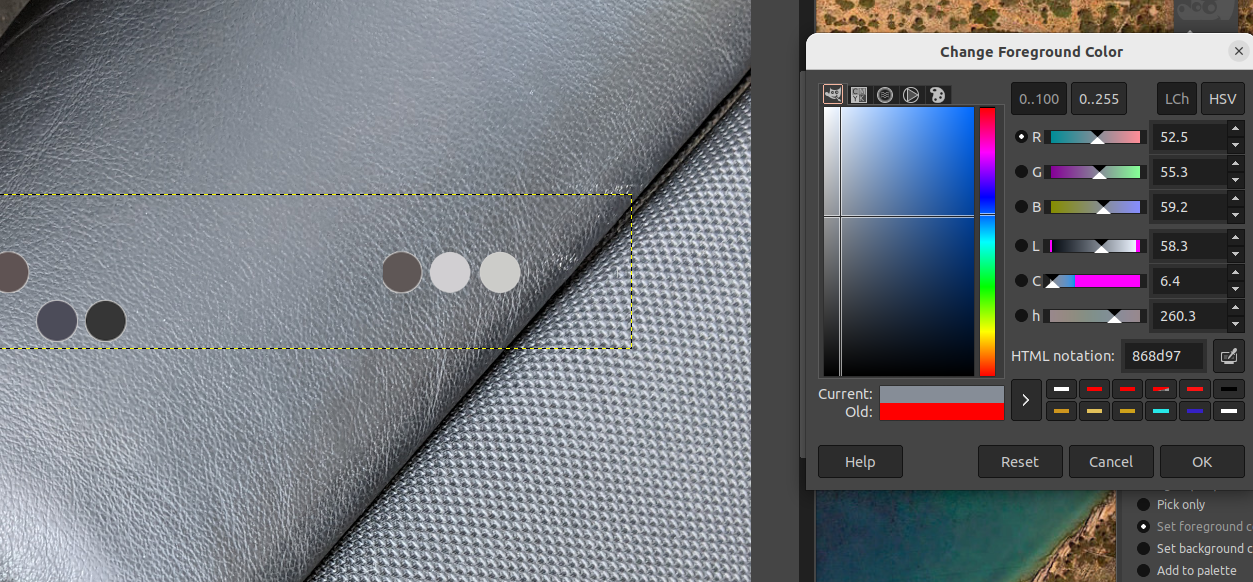
- Open again the color picker and select a representative part of the image. In my case it's really hard because leather creates
reflexion. So the real color is darker. You can now easily visualize the color difference in the color picker that show the difference
of previous and current color. If you reference color is not clear, like my leather seat, you will have to stroll the color picker on
the reference area to be sure that you have the closest color.
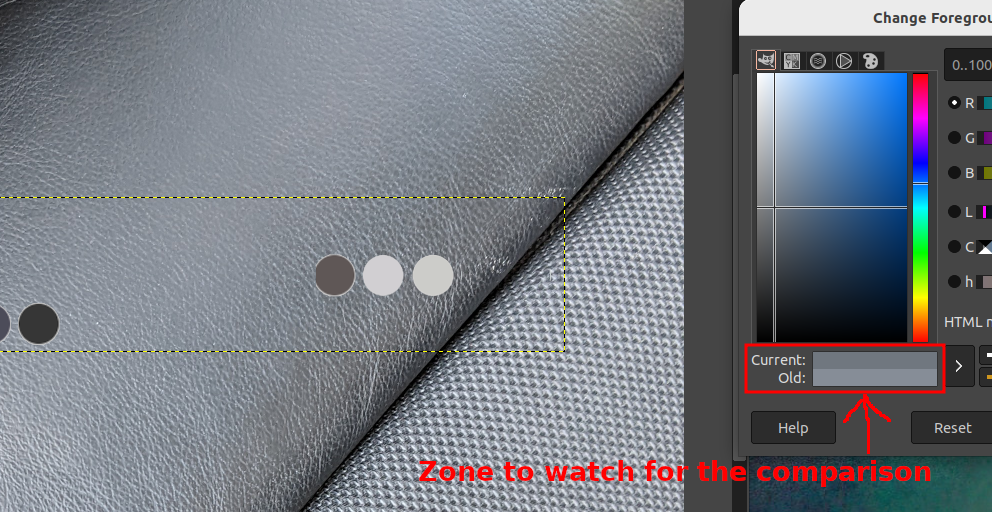
- If you still have doubt between two or three colors, you can use the RGB number to select the closest color.
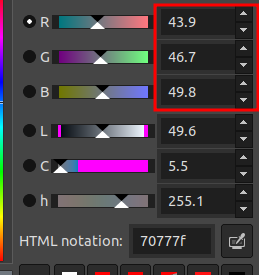
I admit that the process is a little bit sketchy. Feel to contact me if you have a better solution. Particulary to fix the light problem.